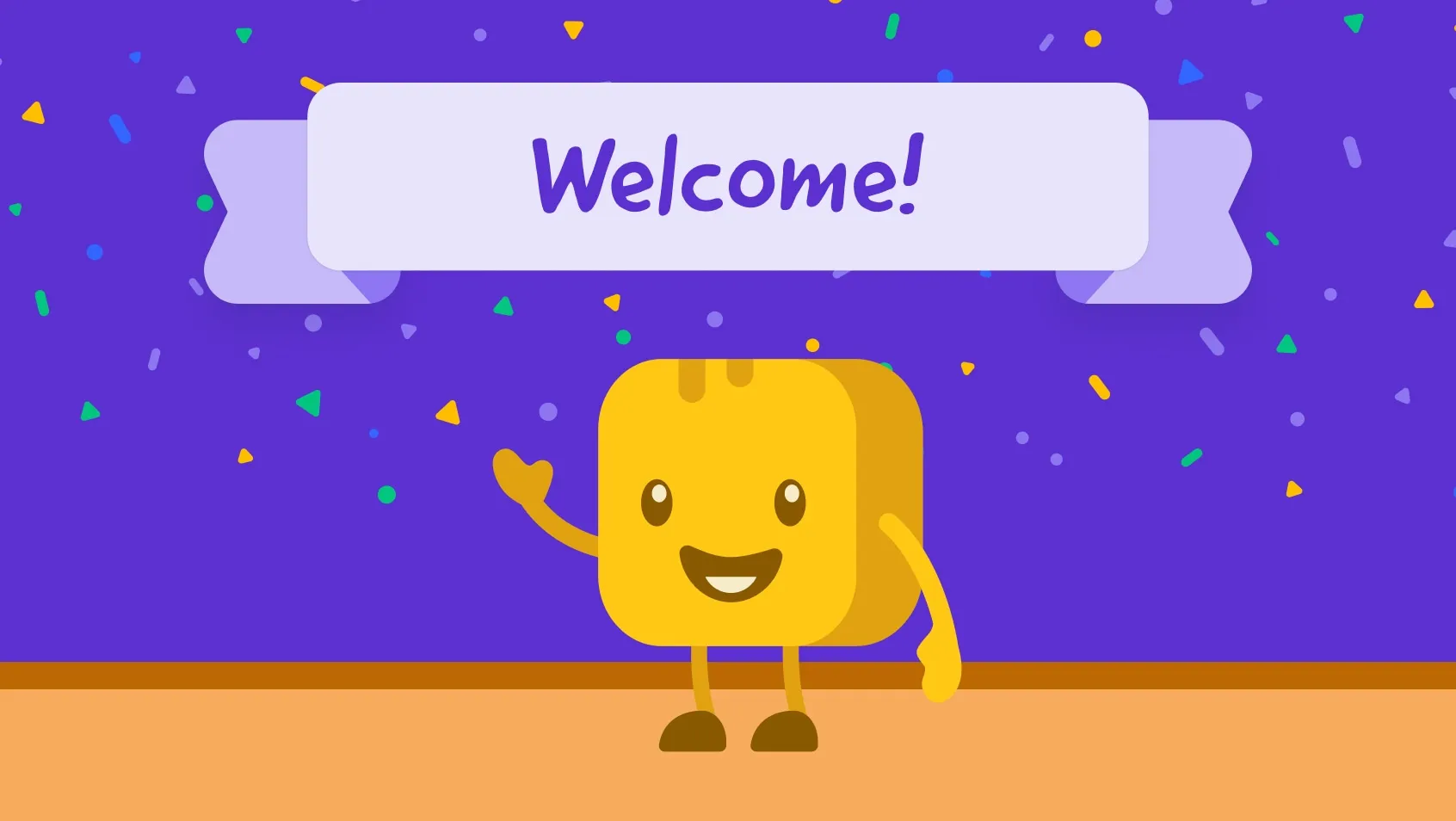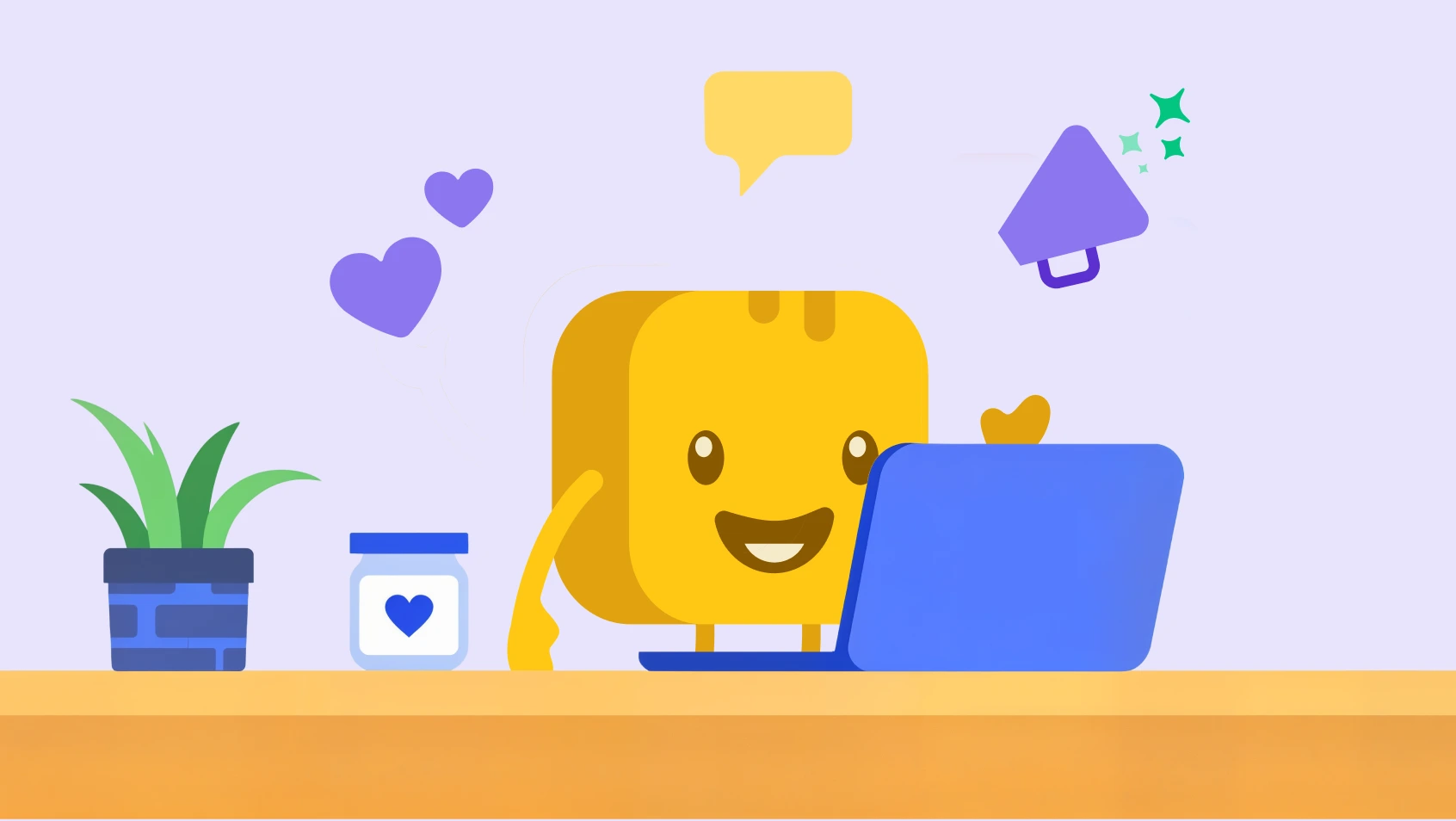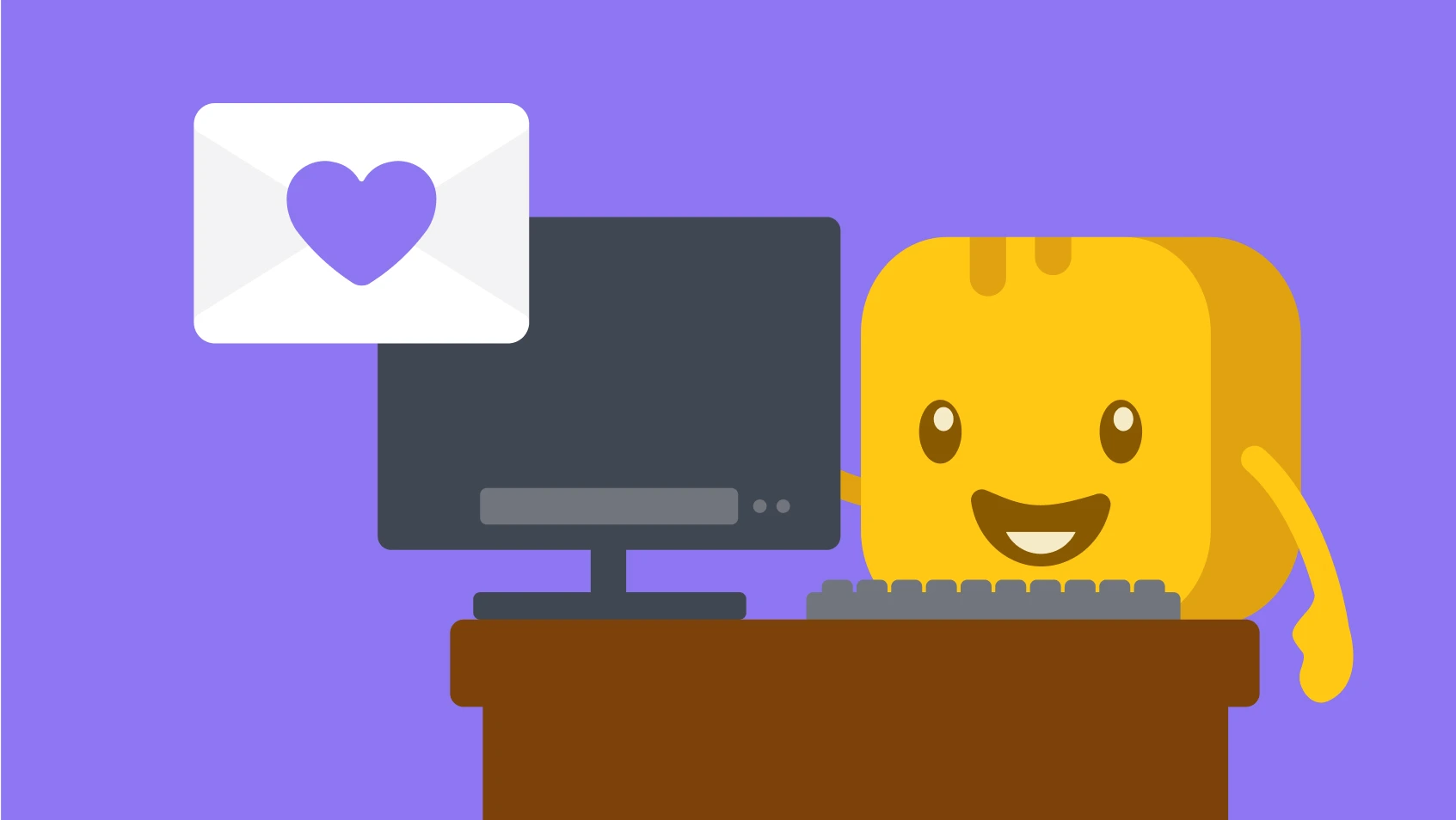Table of contents
Table of contents
Strong visual storytelling is crucial for engaging donors, building brand awareness, and helping a nonprofit stand out from the crowd. However, many nonprofit organizations have limited marketing resources and can’t afford a dedicated designer or external agency.
Thankfully, there are plenty of online tools—like Canva—that enable anyone to easily design eye-catching graphics at little to no cost.
What is Canva?
Canva is an online design tool that is known for its incredibly user-friendly interface, which transforms non-designers into graphic artists. 🎨
Even if you've never designed a graphic in your life, Canva's impressive library of templates can help you start strong. Canva offers pre-designed, customizable templates for:
- Social media graphics 📸 Design graphics for Instagram, Facebook, Twitter, and more. You can also use Canva’s video editor for clips like YouTube videos and Instagram Reels.
- Marketing materials 📣 Create key marketing collateral like flyers, brochures, or presentations.
- Supporter gifts 🎁 Show some love by sending branded T-shirts, mugs, stickers, or photo books.
- Brand kits 🎨 Save your organization’s logo templates, color palette options, and preferred font pairings.
Each of these items can be easily customized to fit your organization. Simply choose a template as a starting point, swap out images, fonts, or colors to fit your brand, then download or share your graphics with your audience.
Is Canva free for nonprofits?
Anyone can create a free Canva account and access a limited set of features. However, certain organizations have the opportunity to apply for Canva Pro for Nonprofits and enjoy free access to premium features.
These eligible organizations include:
- Registered 501(c)(3) organizations ✅
- Social impact organizations dedicated to providing a public benefit ✅
- Public health organizations or government entities ✅
Before applying, make sure you review Canva's nonprofit eligibility guidelines.
10 Canva nonprofit tips you need to know
1. Build your brand kit 🎨
The first step to using Canva? Getting your brand kit in place. Using the same color palette, font combinations, and stock photos across all channels helps your nonprofit look professional and stay on brand.
With Canva's built-in branding tools, you can quickly build your own branding kit inside the platform. Follow these design tips to get started:
- Set up style guide 🗺️ Choose your brand colors and the main fonts your organization uses. If you don't find your fonts in Canva's directory, you can also upload your own fonts.
- Add your albums 🖼️ Connect your Dropbox or Google Drive to your Canva account to make accessing your nonprofit photos easy. Not only will this keep you organized, but it will save you the hassle of uploading multiple photos one at a time.
- Choose suitable font pairings 🔠 You can use other fonts outside your brand style guide, as long as they are in the same style (e.g., modern, playful, etc.). Make sure to choose fonts that are easy to read—scripted or tiny fonts can be difficult for supporters to see.
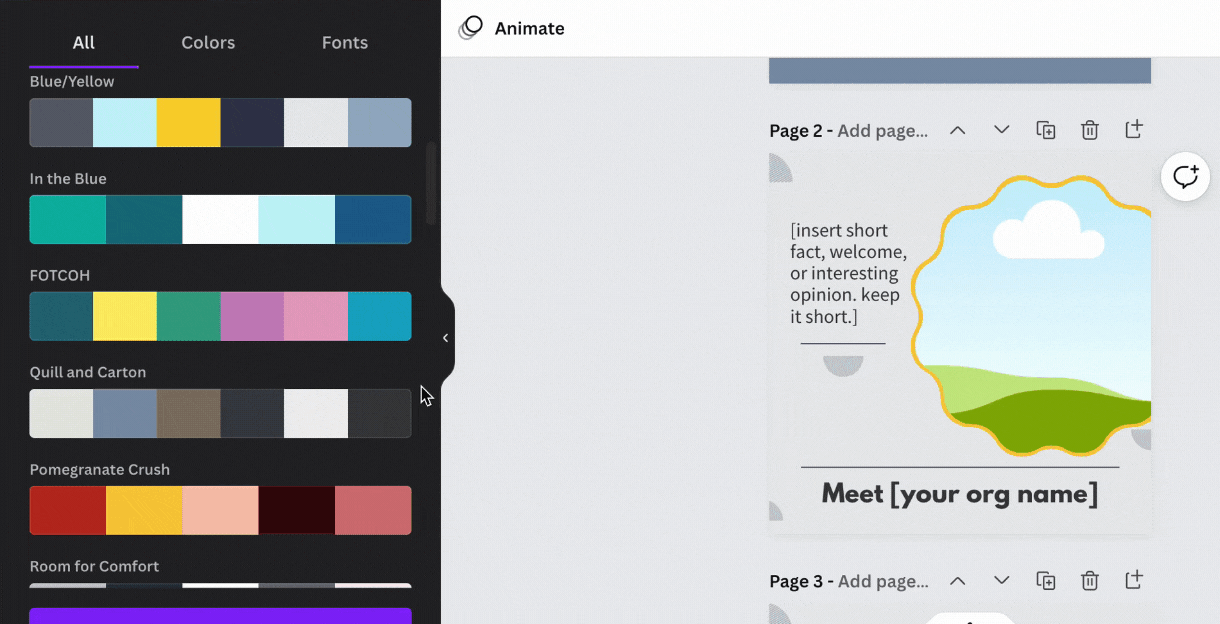
2. Identify signature brand elements and icons 🌟
To round out your Canva brand kit, select 5–10 elements (icons, stickers, shapes, motifs, lines, colors, etc.) your nonprofit can use as signature elements that make your brand instantly recognizable—think the Nike swoosh or Coca-Cola’s red and white color scheme.
When searching for the right elements, be sure to:
- Search for common themes 🔍 Use keywords such as “nonprofit,” “giving,” or “volunteer” to find designs appropriate for your organization.
- Get specific 🧐 Filter elements by searching for niche-specific terms (e.g., "health care" or "women's rights") to find designs closely related to your organization.
- Always customize ✨ Don’t just publish an element with the colors it came in; use your brand colors instead.
3. Make it your own 🧑🎨
One of the best Canva design features is its incredible template library. But as a Canva beginner, it's easy to get a little too "template happy" and use designs that are way off-brand.
To prevent this from happening, be sure to:
- Tie everything back to your nonprofit’s identity 🧭 Staying on brand will help you create a visual aesthetic that is uniquely yours, so your nonprofit can stand out in a crowded online space.
- Approach with caution 🚧 Go easy on using different elements, icons, and graphics outside your brand. Every post you generate should be recognizable, keeping your nonprofit top-of-mind for supporters.
- Stick to your style guide 💛 Try to remain true to your organization’s tone and voice in each marketing channel.
4. Create your own template library ⚡
Once you find a few Canva templates you really like, save them as the standard group of templates you use and re-use for upcoming campaigns.
Doing so will help your nonprofit:
- Save time ⏰ With campaign-specific templates, you save hours of time otherwise spent on customizing one template at a time. You can reuse templates for each campaign cycle by making a copy of your existing series and simply adding a new event name or date.
- Build a cohesive list 📚 From a single group of templates, you can easily create 5–10 graphics that share the same visual aesthetic, story, fonts, elements, and color scheme.
- Appeal to supporters 🤩 Save templates that you know will be easily digestible and visually appealing to your supporters.
5. Integrate with an all-in-one fundraising platform 🧈
Once you’ve built your branding kit in Canva, you can connect your Canva account to an all-in-one fundraising platform like Givebutter. This ensures that all your marketing materials, donor communications, and fundraising initiatives have a consistent look and feel.
Just like Canva, Givebutter is free to use, easy to set up, and offers a range of highly rated features. With Givebutter, you can enjoy fundraising, marketing automation, and a nonprofit CRM all housed under one virtual roof.
Plus, Givebutter integrates directly with Canva, allowing you to access ready-made templates or create your own graphics without toggling between tools.
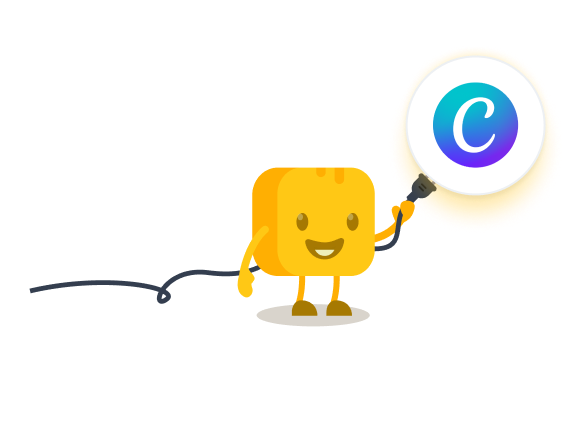
Create eye-catching campaigns with Givebutter & Canva
6. Craft custom campaign pages 📌
If you're starting your first nonprofit or working with limited resources, you may not have the budget or bandwidth to create your own website. However, using the free Canva integration with Givebutter, you can create an enticing landing page that converts your audience into recurring supporters.
With Canva, you can create captivating images, GIFs, or videos, then insert them directly into any Givebutter fundraising page or event. You can use Canva's website layouts or landing page layouts to help with your user experience or start from scratch.
7. Keep supporters up-to-date 📣
With Givebutter's built-in supporter feed, donors can add notes of encouragement, offer personal stories, or include a short message with their donation. Plus, organizations can also leverage this feature to send updates to supporters.
With the Givebutter Canva integration, you can create (and pin!) campaign updates for your supporter feed that will capture everyone’s attention. You can even share that same message as an email to supporters with the click of a button.
8. Send engaging emails 📬
Send branded emails using Givebutter’s built-in email marketing software to encourage more donations and ticket sales—rather than sending a plain-text HTML version. Givebutter’s native Canva integration makes it easy to create a new graphics (or edit existing ones saved inside your Canva nonprofit account) and add them your email.
9. Launch a social media campaign 👯
Canva is filled with thousands of social media post templates that can be used on Facebook, Instagram, Twitter, YouTube, and other channels. If you want to leverage social media to hit your fundraising goal, these graphics can help you get the word out.
Within Canva, create various graphics to be used across your campaign. From there, you can export via PNG or JPEG, then share across your organization's channels.
Or, if you're conducting a peer-to-peer campaign, email the graphics to team members so they can share on their own channels. You can even include a guide on messaging to help supporters write their own captions for their feed.
10. Let loose with GIFs 🤪
GIFs are a commonly overlooked feature of Canva, but using them can "wake up" a quiet audience on any of your social media platforms or right in your supporter feed.
To get started using GIFs, consider these simple tips:
- Maintain brand consistency 🎩 Use GIFs that align with your organization's brand voice and values. Consider your target audience and ensure that the GIFs you choose are appropriate for them.
- Stay current 🗓️ Incorporate trending GIFs that are relevant to the time of year (such as the Academy Awards or Groundhog Day) or popular culture references (like The Office or Friends) to connect with supporters. Remember, only use GIFs in a way that aligns with your organization's brand voice!
- Celebrate 🎉 Sharing GIFs can be a fun way to acknowledge win in your organization—maybe you hit a fundraising goal or program milestone.
Do more with Canva for nonprofits—with Givebutter
Combine the power of intuitive design software with all-in-one fundraising to maximize your impact. By integrating Canva with Givebutter, you can effortlessly create compelling fundraising pages and marketing materials that are sure to excite your donor base—without the hassle of toggling between tools.
Ready to see how Givebutter and Canva can help you reach your next campaign goal? Sign up for your free Givebutter account to get started today.
.svg)
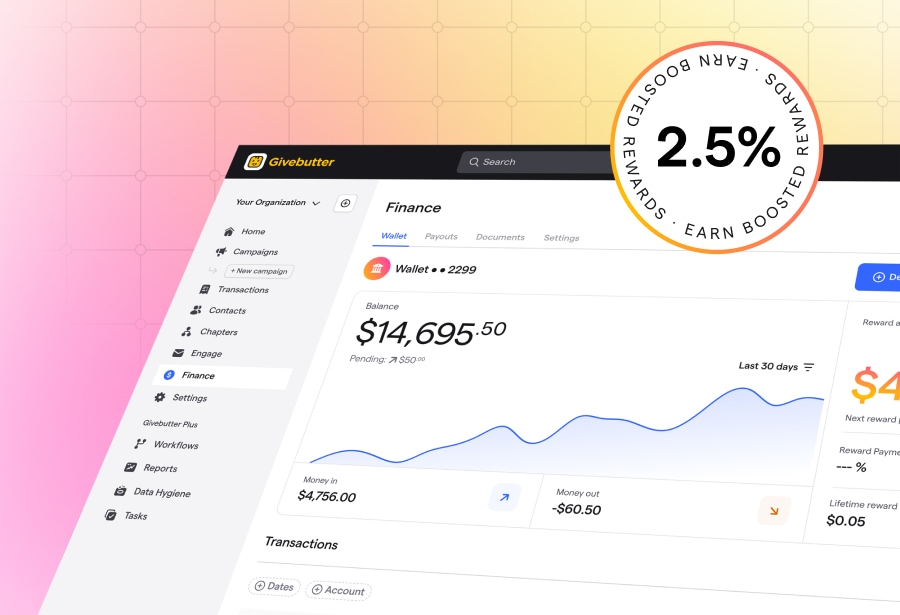
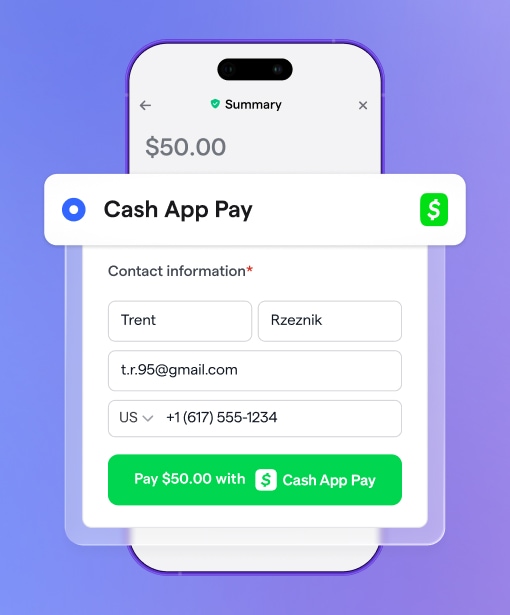
.png)



%20(1).png)